Mastering Android Battery Optimization: Boost Your Device’s Lifespan
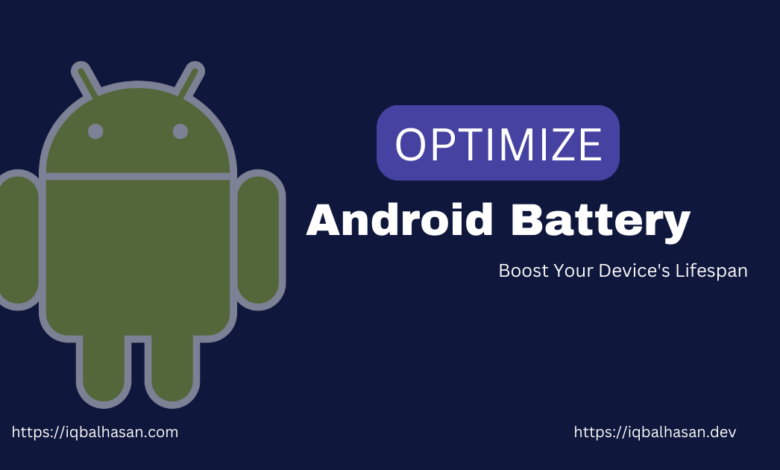
But fear not, fellow Android enthusiasts! This blog post delves into the world of Android battery optimization. By following some simple tips and implementing best practices, you can significantly extend your device’s battery life and ensure it stays at peak performance for longer.
Android Monitor Battery Usage
To effectively optimize your Android device’s battery life, it’s essential to know what’s draining it the most. Android provides built-in tools to help you monitor battery usage. Simply go to Settings > Battery, and you’ll find a list of apps and services consuming the most power. Identifying the culprits is the first step to efficient optimization.
Manage Background Apps
One of the most significant battery hogs on your Android device is background apps. Many apps continue running in the background even when you’re not actively using them. To control this, restrict background app activities by going to Settings > Apps > [App Name] > Battery > Background restriction. Limiting background activity can significantly improve your battery life.
Adjust Screen Brightness
The screen is one of the biggest power consumers on any Android device. Adjusting the screen brightness to match your current lighting conditions is a quick and effective way to save battery life. You can do this manually or enable adaptive brightness in your device’s settings.
Use Dark Mode
Android offers a Dark Mode, which uses less power on OLED and AMOLED screens. Dark mode not only looks sleek but also reduces power consumption, especially in low-light conditions. You can enable it by going to Settings > Display > Theme.
Optimize Location Services
Many apps request your location information, which can be a significant drain on your battery. In Settings > Location, you can adjust location accuracy, disable location services for unnecessary apps, and use battery-saving mode when high accuracy is not needed.
Update Apps and Software
Regularly updating your apps and Android OS is crucial for battery optimization. Developers often release updates to improve performance and fix bugs, which can also enhance battery efficiency. Make sure to enable automatic updates for your apps in the Play Store settings.
Enable Battery Saver Mode
Android comes with a built-in Battery Saver mode, which can be enabled in Settings > Battery > Battery Saver. This mode reduces background activity, limits location services, and decreases screen brightness to extend your device’s battery life.
Manage Push Notifications
Push notifications can be convenient, but they can also be power-hungry. Consider disabling unnecessary notifications for apps that don’t require real-time updates. You can customize notification settings for each app in the device settings.
Keep Your Device Cool
Heat is an enemy of battery life. Your Android device performs less efficiently when it’s overheating. Avoid exposing your device to direct sunlight or extreme temperatures, and use a protective case with proper ventilation to prevent overheating.
Conclusion
By following these Android battery optimization tips, you can significantly improve your device’s battery life, ensuring it remains efficient and responsive for a more extended period. Whether you’re a heavy user or someone who just needs their device to last through the day, these practices can help you get the most out of your Android experience.
Remember, a little care and attention to battery optimization can go a long way in extending the life and usability of your Android device. So, give these tips a try and enjoy a longer-lasting, more reliable Android experience!
Nice and helpful Post. Thanks for sharing 🙂