Common Computer Troubleshooting: A Step-by-Step Guide to Resolving Issues
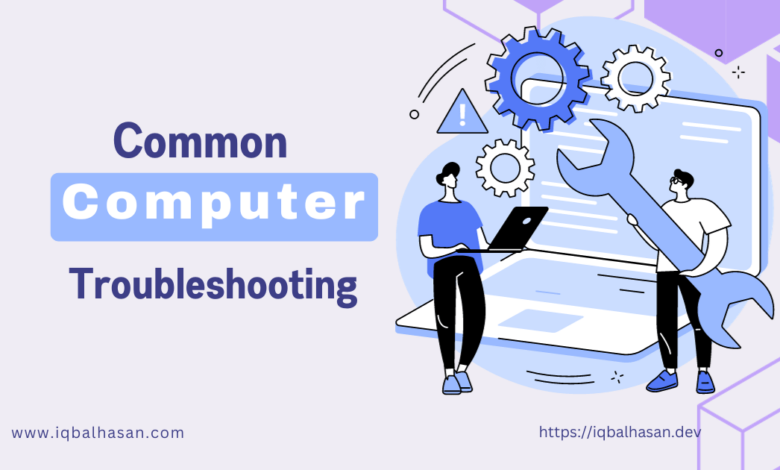
Slow Performance
One of the most frustrating computer issues is sluggish performance. If your computer seems to be crawling instead of running smoothly, follow these steps:
a. Check for Malware: Run a reputable antivirus and anti-malware scan to remove any potential threats that could be slowing down your system.
b. Clear Temporary Files: Use the built-in Disk Cleanup tool in Windows or an app like CCleaner to delete unnecessary files and free up disk space.
c. Upgrade Hardware: Consider upgrading your RAM, replacing your hard drive with an SSD, or adding a dedicated graphics card to boost performance.
Software Errors
Software errors can manifest in various ways, from freezing applications to crashes and error messages. Here’s how to tackle them:
a. Update Software: Ensure that your operating system, drivers, and software applications are up to date. Developers often release updates to fix bugs.
b. Reinstall Problematic Software: If a particular application is causing trouble, uninstall it and then reinstall it. This can resolve issues related to corrupted installation files.
c. Check for Compatibility: Verify that the software you are using is compatible with your operating system.
Internet Connectivity Problems
A stable internet connection is vital for many tasks. If you’re experiencing connectivity issues, try these steps:
a. Reboot Your Router and Modem: Unplug them for 30 seconds, then plug them back in. This often resolves minor connectivity problems.
b. Check Your Network Configuration: Make sure your computer is correctly connected to the network and that you haven’t accidentally disabled Wi-Fi or Ethernet.
c. Contact Your Internet Service Provider (ISP): If the problem persists, get in touch with your ISP to investigate any broader network issues.
Blue Screen of Death (BSOD)
The infamous Blue Screen of Death can strike fear into any computer user’s heart. Here’s what you can do when it happens:
a. Note the Error Message: The BSOD often displays an error message that can provide clues about the issue. Write it down or take a picture.
b. Search Online: Use the error message to search online for solutions or guidance on how to resolve the specific issue.
c. Update Drivers: Outdated or incompatible drivers can trigger BSODs. Make sure your hardware drivers are up to date.
Overheating
If your computer is overheating, it can lead to performance problems and long-term damage. Prevent overheating with these steps:
a. Clean Your Computer: Dust can accumulate inside your computer, hindering airflow. Regularly clean your computer’s internals, including fans and heat sinks.
b. Check Ventilation: Ensure your computer has proper ventilation, and avoid using it on surfaces that can block airflow.
c. Use Cooling Pads: Consider using a cooling pad to keep your laptop’s temperature in check.
Conclusion
Computer troubleshooting doesn’t have to be a daunting task. With the right approach and a systematic method, you can resolve most common issues on your own. Remember to maintain good computer hygiene, including regular software updates and hardware maintenance, to prevent problems from occurring in the first place. Additionally, don’t hesitate to seek professional help if you encounter issues that are beyond your expertise. A little knowledge and proactive care can go a long way in keeping your computer running smoothly.

