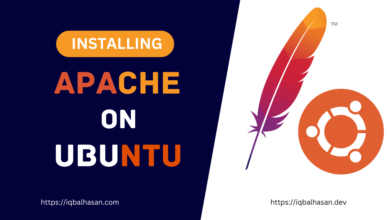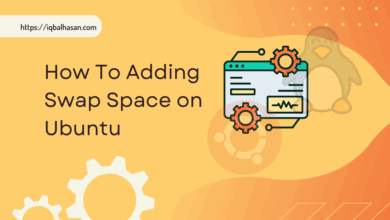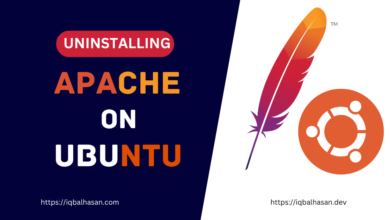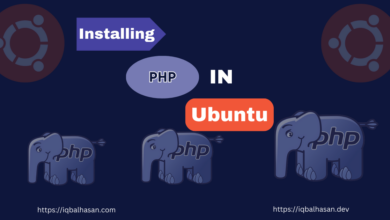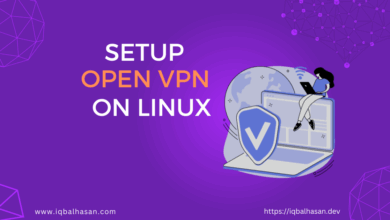Uninstalling Composer in Ubuntu: A Step-by-Step Guide
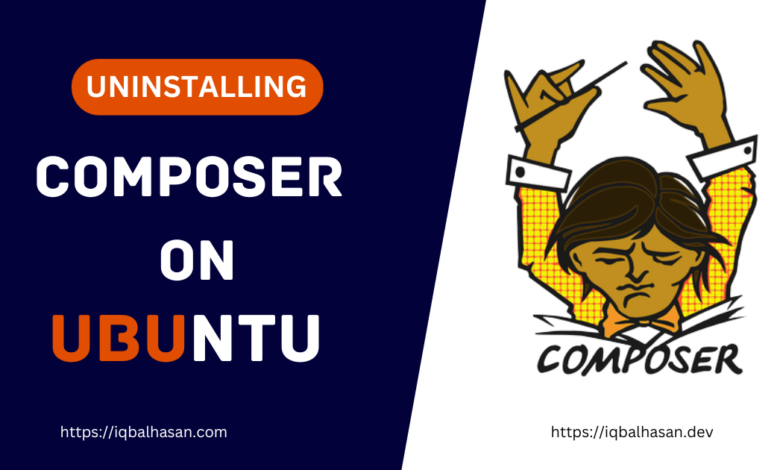
Before you begin:
Before we dive into the uninstallation process, make sure you have the following:
- A Ubuntu-based system (such as Ubuntu, Linux Mint, or elementary OS).
- Administrative access (root or sudo privileges) to your system.
- A terminal emulator (you can use the default Terminal application).
Let’s get started!
Step 1: Open your Terminal
Launch your terminal emulator. You can do this by pressing Ctrl + Alt + T or searching for “Terminal” in your applications menu.
Step 2: Check if Composer is installed
Before you proceed with the uninstallation, it’s a good idea to check if Composer is already installed on your system. You can do this by running the following command:
composer --version
If Composer is installed, you will see its version number displayed. If it’s not installed, you’ll see a message indicating that the command was not found.
Step 3: Uninstall Composer
Assuming Composer is installed, let’s proceed with the uninstallation process. To remove Composer, use the following commands:
sudo rm /usr/local/bin/composerThis command removes the Composer binary from the system’s binary directory.
Step 4: Verify the uninstallation
To confirm that Composer has been successfully uninstalled, try running the composer –version command again. If Composer was removed correctly, you should see a message indicating that the command was not found.
Step 5: Remove Composer-related files
Although Composer itself is uninstalled, there may be residual configuration and cache files left behind. You can remove these files manually. First, navigate to your home directory:
cd ~
Then, remove the .composer directory:
rm -rf ~/.composer
This step ensures that all remaining Composer-related files are removed from your system.
Conclusion:
Uninstalling Composer in Ubuntu is a straightforward process. By following the steps outlined in this guide, you can cleanly remove Composer and its associated files from your system. Whether you’re making a transition to a different dependency manager or just performing system maintenance, keeping your system tidy and well-maintained is essential for a smooth development experience.
Remember that Composer is a valuable tool for PHP development, and if you ever need to install it again in the future, you can easily do so by following the installation instructions provided on the official Composer website.
If you wish to reinstall Composer, ensure you’ve read our previous guide on Installing Composer on Ubuntu for a comprehensive understanding of Composer’s installation process. You can find that guide Installing Composer on Ubuntu: A Comprehensive Guide.
Happy Coding 😉